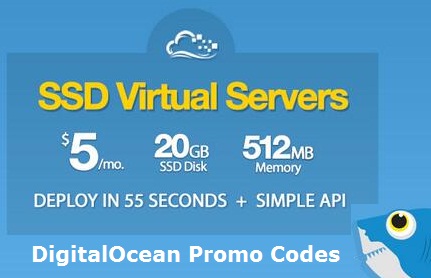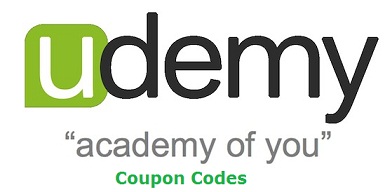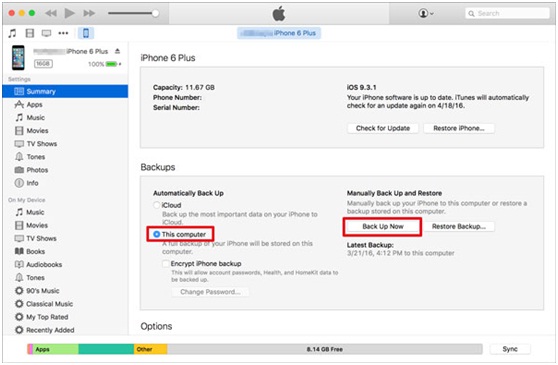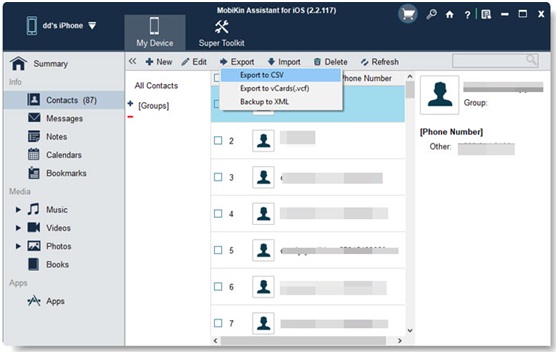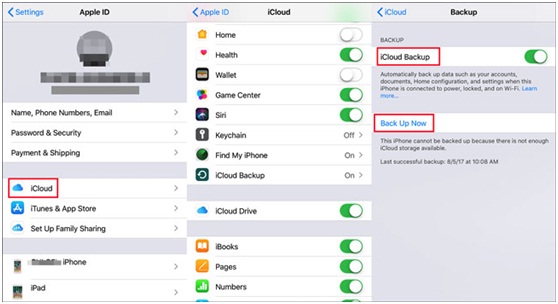Appealing YouTube thumbnail is the basic first step to get a high rank among a lot of other content providing sources on the YouTube platform. The quality of your content will be taken as a secondary preference. When the user comes to YouTube and searches for something. The thumbnails of your video should be attractive or appealing enough that can force the user to click your video icon and watch.
On the other hand, the whole clip should be full of interest and suspense that will enable the user not to skip or not go back to another content video. If the users like the information provided by you in your video, it can enhance the number of views, watching hours, likes, and also shares on your content.
The best practices to make appealing YouTube thumbnail:
The thumbnail will encourage the user or viewer to watch the video, no matter if the content is not much informative. The title of your video can let the user stop scrolling and click the icon of your content. Let’s discuss some practices that make your YouTube thumbnail more attractive to your customers:
Keep the thumbnail simple:
It should be simple. Thumbnails should not explain a story, but it is short. The thumbnail should consist of some main or highlighted words that can reflect the whole background of your content.
Relevant to the story:
As you know that the search engine crawlers crawl over the content and read. Then these crawlers guess the quality of content whether it is an answering content to the questions of readers or not. The information should be relevant to the title of your video.
Suppose that your video will not produce what you promise in your YouTube thumbnail, it will break the trust level of the viewers. They stop watching you. YouTube will also not rank you high.
Selection of trendy colors:
The YouTube thumbnail should not be made with black and white colors. The best and suitable colors will be orange, green, blue, and yellow. The targeted keywords must be added in the thumbnail and then choose the best contrast of colors.
Give a branded look:
Give a branded look to your YouTube Thumbnail. You can add the logo of your channel in the corner of the video’s icon. But the logo will not be the main focus, so do not try to highlight it very much.
Mention some best YouTube thumbnail maker:
Thumbnail Maker – Create Banners & Channel Art:
This thumbnail maker android application also works as a banner maker. This thumbnail creator app is free and users also use it as a thumbnail editor. It will enable its users to choose the significant thumbnail dimensions. You can easily download this youtube thumbnail maker from the google play store and start making your desired thumbnails and banners.
The user has to upload the image that will be used later as a thumbnail. Select the desired dimensions and sizes of the thumbnail. You can then add some text about your brand. It will allow you to download the thumbnail free of cost.
Canva:
It is the best thumbnail creator. It enables its customers to make professional-level thumbnails. The users will take it so easy and simple to use. You will find above 1 million thumbnails for YouTube, images, templates, photos, and graphics from this platform.
This YouTube thumbnail maker will let you use it free, but some excellent options will be unlocked after paying it. Clip art and stock photos features are available at its paid version. You have to pay $120 and use it for a year.
Adobe Spark:
This thumbnail creator will let you create awesome icons and thumbnails quickly. Pre-made thumbnails by this tool will not be charged by the users. You will find a particular category of thumbnails from this tool. Customization of thumbnails is also offered, and you can edit its color, size, background, and text, etc. $100 will be asked by Adobe Spark to use its paid feature for a year.
Fotor:
Here, you can create a lot of thumbnails for YouTube. It will give you amazing and well-designed templates. You can choose one of them and then easily customize it with the provided features. Your effort and its features together let you create extraordinary eye-catching thumbnails. Everyone can access it as its interface is very friendly.
The latest and modern look will be given to your video thumbnail with an interesting addition of emoji and stickers. It will come up to serve free. But if the user wants to have access to additional amazing tools, then he/she has to pay $40 for a year. No ads will disturb the paid version.
Visme:
This YouTube thumbnail maker will permit you to select any of your favorite designs for thumbnails from given templates. All the elements of the template can be edited. You can change its size, location, and shape. Five projects will be done for free. $168 is required for the paid version.