Tired of watching same “DNS server not responding” error again and again? Don’t worry; I have created this page to help you to resolve such problem.
DNS is short form of Domain Name Server. It is a server that translates the website’s addresses so the browser on the computer can connect with the website. Sometimes this connection can be lost and there are a lot of reasons which can be causing such a thing. Although there are a few reasons due to which these happens a lot. One of them is corrupt settings. If the settings on the computer are corrupt or not correct, then the computer may fail to connect with the server. Another reason is that there may be problems, and complications on the server’s end as well. A corrupt internet connection may also cause the DNS error. The security software on the PC may also prevent some websites to be opened. Generally troubleshooting fixes the problem, and it is quite easy to do so.
Before fixing the DNS error, one has to narrow down the cause of the problem.
- First of all, one should check the internet connection.
- Also check the security software, and see whether or not it is blocking the websites.
- If not then check if the error is only for some websites, or for all. If the error is for some websites only, it is probably a temporary issue.
- Also check whether it is a bowser issue or not.
If it is neither of the above, then one can be sure, that the DNS cannot connect with the computer, and it can be fixed by following the understated steps.
How to Fix DNS server not responding error?
Please follow the steps given here and you will able to connect your Windows 7 PC with dns.
- Type cmd in Run to open the command prompt window.
- Then type in “netsh int ip reset c:\resetlog.txt”, which will reset the ip of the computer.
- Type “netsh winsock reset”. This will most probably prompt to restart the computer, but do not do it now.
- Type ipconfig /flushdns, which will flush the stored DNS cache.
- Restart the computer to check.
- If the problem still persists, then power off the computer, and then the modem, and let it stay off for 5 minutes or so. Then restart the devices to check.
- If this did not work either, then type in ncpa.cpl in Run, to open network connections.
- Right click on local area connection, and then on properties. Then go to Internet protocol version (TCP/IPv4). After that click on properties.
- Change the DNS address to global DNS value.
Proffered: – 208.67.222.222
Alternate: – 208.67.220.220 - You can also use the DNS values of Google, which are
Preferred: – 8.8.8.8 - Alternate: – 8.8.4.4
If this cannot fix the problem, then check the security options of Windows 7 or 8 or other OS:
- First run the computer in safe mode with networking, but before this be sure to disable the security of the computer.
- Check if the internet connection is working or not.
- If the internet is working, then other drivers and programs may be the cause for the DNS server error.
Related Post to read :
How to remove and disable Windows 7 startup programs
download and use sysprep in windows 7
So, These are three different solutions you should think to follow based on nature of error you are getting. In case you have any problem or queries you can contact us by commenting here. I will try to reply you as soon as possible.
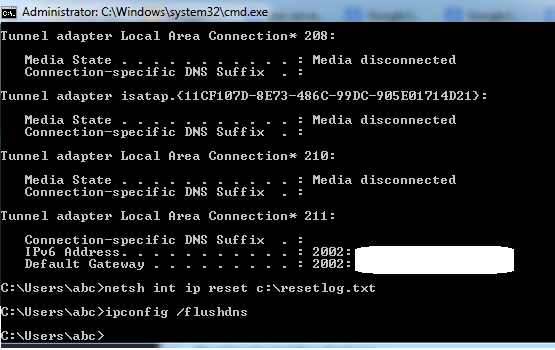
Hi,
Thank you so much for the tip.
I changed my DNS to global and flushed DNS cache. Didn’t do anything mentioned. I will surely do remaining tips if the problem occurs again.
Thank you so much for the useful tutorial.
Regards,
Rahul