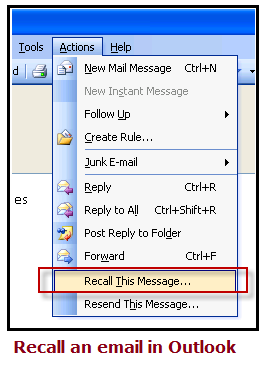Recalling an email is one of best feature provided in outlook express. If you are using outlook 2013, 2010 or 2007 version in your Windows 7 or 8 PC and want this advance feature to be enabled then you should checkout the detailed steps given in this page.
When you are working in a professional environment, then it is very important to send the proper email to your co-worker or other office employer because in the professional environment people consider or justify your skills. Therefore, you have to be very conscious to do the work with your senior or junior staff. You are using your gmail id and don’t know which gmail setting would be required, please checkout my previous post about same.
Mostly this happens in outlook, while typing the email you forgot to attach any document that was very important to attach with that email. Some you have also made some mistakes in that email. However, this is the problem for that person who does not know about the features of the outlook. However, outlook provides the feature of recall the email, makes the changes in the email, and again sends to the person. However, these changes will be made in that email. It is the amazing feature of outlook, which most of the people do not know about it, however, below are the simple steps that will let you know, how to use this feature in outlook 2010, 2013 and 2007 to make your professional life easier.
Related : Steps to root Samsung Galaxy S3
Process of recall in outlook 2013
- If you have sent the email through outlook 2013, then you recall the email like this, client on the ribbon file and see the option of “info”
- Click on the option of “info” you will find the option of recall there.
- Click on the button of “resend or recall” button and select the option of “recall this message”
- Then make the changes in the email and send that email to the person to whom you want to send.
If you face any error then you should double check your setting. Sometime other configuration may clash with this feature.
How to recall an email in outlook express 2010
- If you have sent the email by using outlook 2010 and now you have to resend or recall the email to the client or co-worker, then click on the option of “file” from the ribbon.
- Find the option of “info” in the File drop down, once you find out the “info” button select the “resend or recall button”.
- Resend this message to the client by doing editing in the email. It is the simple process to recall the email via 2010.
Recalling process in outlook 2007
In the outlook 2007, the process of recall the message is a little bit different because the interface of the outlook is little bit change from the other version of outlook. The process of recalling is below.
- Click on the “message tab” in the ribbon of the outlook and find out the option of “other Actions”
- Once you find out the option of “other Actions” open the drop down of “recall this message”
- Edit the message and recall or resend to your client.
See also : Get more followers on Instagram
Congratulation! You have successfully set your email client, so now you can send your emails without any error and no attachment issue. Please share your experience by commenting here.