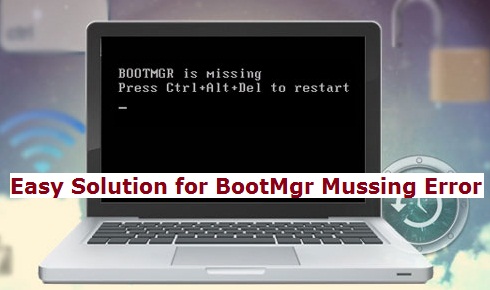In my last tutorial, I wrote about proven method to resolve Windows 7 not Genuine Error and now it’s time to help you out with missing Bootmgr related error.
The bootloader is used to boot from VHD, which understands VHD files. The version in Windows Vista doesn’t understand VHD files and so it cannot be boot into VHD files. To solve the issue, we need to get the bootloader from Windows 7. Now, we need to boot into a windows 7 machine.
You can also download Windows 7 Beta 7000 and can use the bootloader. We need 2 files; The fist is BootMgr and second is BCDEdit.exe. Bootmgr is Windows boot sequence operator which was first introduced in Windows Vista. It reads boot configuration data and then displays the selection menu of the operating system.
Causes for “Bootmgr is missing”:
There are many causes for bootmger errors. One of the reasons for this error is misconfigured and corrupted files, operating system issues, hard drive, corrupt hard drive area, loose or damaged hard drive cable and outdated BIOS. Another reason might be that the PC is trying to boot itself from a flash drive or hard drive, which is not authorized to be booted from. If you try to boot the PC from a non-bootable source like floppy drive and optical drive then it is bound to show this error. You should keep all these point in mind to avoid such error in future.
Related : How to restore deleted files on windows 8 and 7 PC
How to resolve the Bootmgr is missing” error
- You may restart the PC. The “Bootmgr not found” error might be a fluke.
- Check whether your PC is trying to boot from a non-bootable source like floppy disk or external drive. While in this case then you have to change the boot order from the BIOS setting.
- Make sure from the BIOS setting that the first booting is from the hard drive or any other bootable source, if you have two or more hard drives. If you fail to do so then the “Bootmgr is missing” error will occur.
- Check for fault power cables and internal data. If you see that the interface cables are defected that you should change the SATA or PATA cable. Loose or faulty cable may lead to “Bootmgr is missing” error.
- Perform Startup repair of the operating system. This process will help you to replace any corrupt or missing files, including BOOTMRG.
- To correct any configuration, corruption or other problem you may write new partition boot sector in the Windows system partition.
- Rebuild BCD or the Boot Configuration Data. Similar to the previous problem, an incorrect configured or corrupted BCD can cause “Bootmgr is missing”.
- Make sure to check the hard drive and other setting in BIOS that they are correct or not. Incorrect BIOS setting can also be the problem of “Bootmgr is missing” error. If you are not sure what is the correct setting of BIOS then opt for the auto setting, which will automatically configure the BIOS setting.
- You should have an updated motherboard’s BIOS or else an outdated version of BIOS may cause “Bootmgr is missing” error.
- If all else fails then replace the hard drive and install new Windows.
Congratulation! You have successfully fixed the BootMgr related error and now you are free to use your computer. In case above Windows error fixture doesn’t work for you then you can contact us by commenting here. Please provide in depth idea about what kind of error you are facing and what have you done to try to resolve that, so that we don’t look into that area and it ultimately save both of us time.