If you are looking to have Android experience on your Windows or MAC computer then Bluestacks is all for you. You can do everything using that and feel the real experience of Android operating system.
Year 2011 was the first realize of Bluestacks. This software was amazing because we can run android simulator inside this software. The software itself compatible for Windows and Mac, for now after 3 years since the first realized now It support up to 700.000 android apps, but as a android emulator software there are several weakness of bluestacks.
One of the negative point is; when we put the apps into android device, the support of application touch screen sometimes we cannot get those experience through this bluestacks android emulator. But for you who haven’t try or buy an Android device this software will help you to taste the experience how this amazing Android OS, although some apps will not work in this kind of emulator, because bluestacks did not simulate the real Android hardware, but only emulate through Android Davlik to the server as a bridge for apps and windows / mac API. Since bluestacks become more popular, the Android developer will make a higher security inside their apps, so their apps can detect whether they installed on real Android device or just in emulator software.
How to Download and Install BlueStacks for Windows 7 or 8 and Mac PC ?
Before providing the exact steps let me tell you that you will have the minimum system requirement such as 2 GB of RAM, Good Processor to handle that tool.
- Go to the official website.
- Then you will find “Download” option
- After finishing the download process, open the installer. You may see that on your desktop.
- Once the installation process get completed, open “bluestacks”
- Wait until apps open.
- Wow! You will now able to use each and every feature of Android.
Congratulation! You have successfully installed BlueStacks on your Windows or MAC pc. Now it’s time to use it and feel it.
For installing the Android program we can use the APK files, and inside this emulator, we can connect with the real android data by simply login with the same Google Play Store ID take a look at the clock at the lower right then press bluestacks setting menu we can find many configuration such as language, backup system, activation of geolocation and sync, may be you wonder about some Android apps which require touch screen display example “TEMPLE RUN” we can use the arrow key in our keyboard, but blue stacks also support the USB game pad.
What are the common installation error in BlueStacks ?
While using offline installer for the first time, some of Windows 7 get graphic card error 25000, the solution to fix these error is given below, Simply follow two simple steps to get that resolved.
- Always update your latest Graphic Card software on your computer
- Download the bluestacks graphic card mount.
Another error that user may often face is regarding the Memory. During the time of running app you may see BlueStacks Lag which is caused by RAM that less than 2GB or an old computer processor. If you find more such error or have any other question, please feel free to contact us by commenting here. I will get back to you with satisfactory answer.
Hope you will enjoy using this wondering android experience on your Windows 8, 7 or MAC operating system.
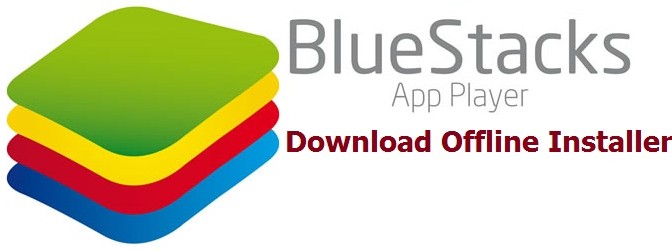
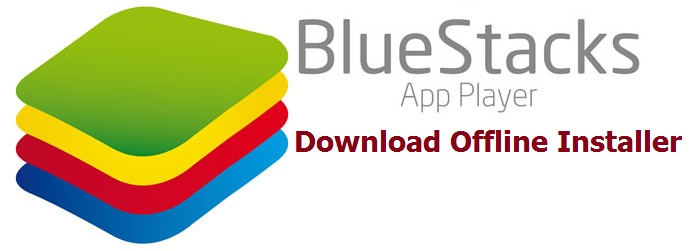
thanks brooo….. bermanfaat sekali
no